Chemopower’s SmartDalton only accepts data file in CDF, mzXML, mzDATA format. Experimental data from GC-MS should be converted into one of these format before importing into SmartDalton.
- Instrument and software
Agilent GC-MS, Enhanced Data Analysis E.01.00
- Data exporting procedure
- Double click the “GCMS Data analysis” icon on the screen to open the software.

- In the menu bar, click “File” –> “Load Data File”, select the file from the correct folder.

- Choose the correct data file, then click “OK”. Change Path if necessary.

- Back to the menu bar, click “File” –> “Export Data to AIA format”.

- Next, in the dialogue window, you can choose to create new file or use the existing one.

- If you want to export the AIA data into one existing file, click the dot of “Use Existing Directory” firstly and then “OK”.
- If you want to create new file, click the dot of “Create Directory” firstly and then “OK”. Put the name of file in the “File name”.
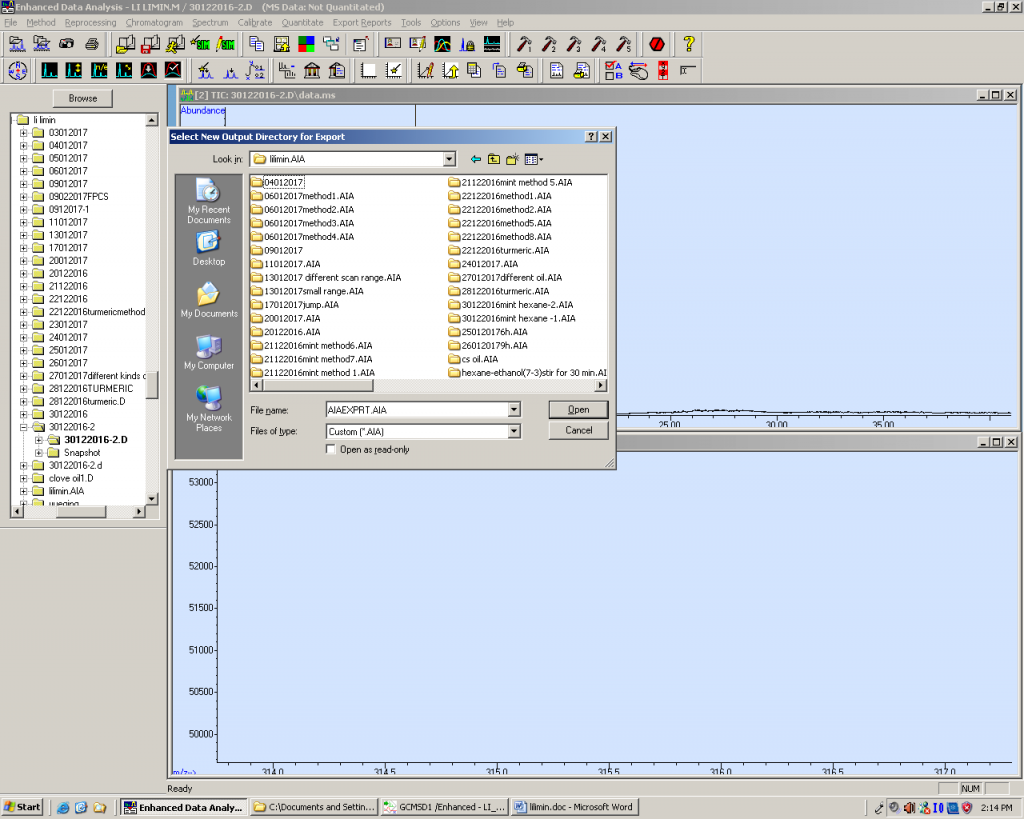
- The export of data will be completed. You will see the exported data with .CDF format in the directory which you have selected previously. Now you can upload this data into our SmartDalton platform.
- Double click the “GCMS Data analysis” icon on the screen to open the software.
